1. Start a new work book by clicking on the Office icon at the top right-hand corner.
2. Select “New” from the drop down menu.
You will see a “New Workbook” screen pop-up from the window.
2. Select “New” from the drop down menu.
You will see a “New Workbook” screen pop-up from the window.
3. In the “New Workbook” screen you will see a list of templates are available. In the “Templates” section, under “Installed Templates” are listed templates that are already on your computer. You do not need to be connected to the internet to use these templates.
4. There are also additional templates listed in the “Microsoft Office Online” section available for download. You will need to be connected to the internet to use templates from this section. Some of these templates were created by Microsoft and some were created by Microsoft Excel users to share with others.
5. To determine the source of the template, select a template by first selecting a category and then click only once on a template icon. For example, select “Inventories” category, and then click once on “Home contents inventory list”. You will see the screen below.
Figure 3. Microsoft Office Online templates
On the rightmost column of the “New Workbook” window, you will see the title of the template. In the figure above, the title is “Home contents inventory list”. The “Provided by” specifies who created the template. The “Download size” indicates how large the file is. Most template file sizes are relatively small (less than 100KB) so you do not need to worry about download time. The “Rating” is based on user feedback of the template. A preview image of the template is also shown in this section.
6. A template that was submitted by a User and not created by Microsoft will have a disclaimer from Microsoft in the rightmost column. See example below.
Figure 4. Member submitted template
The downloaded template will populate and your document. You can begin using the template and remove
any sample information that may be on the template.
Thank you for using this post. Please send feedback, questions, recommendations through the comments.
ZeekZackZoom
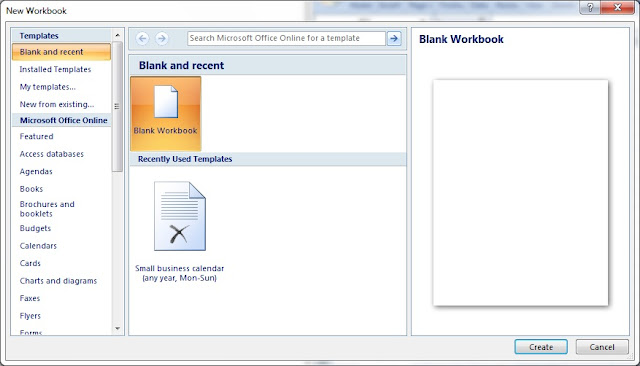
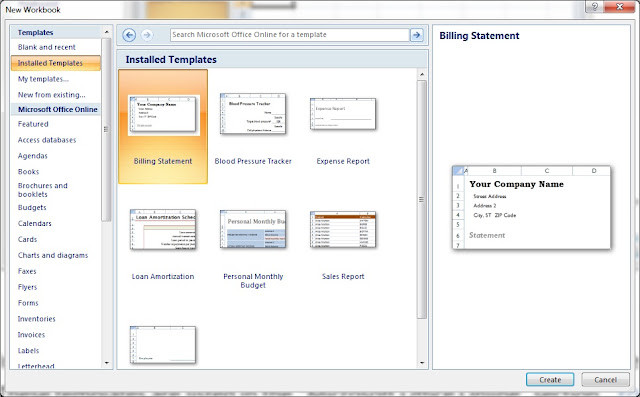
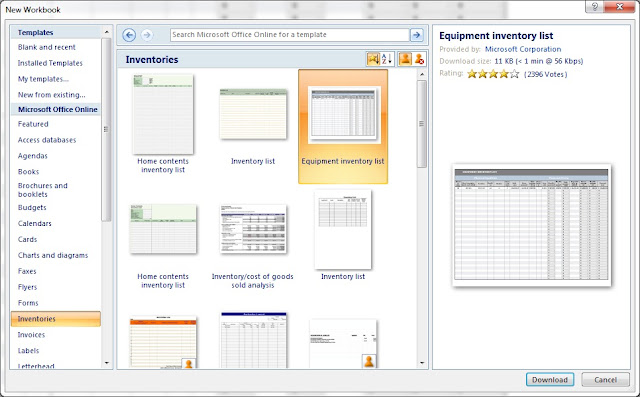
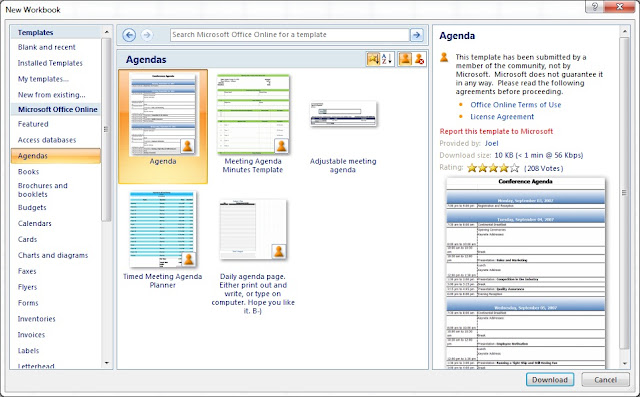

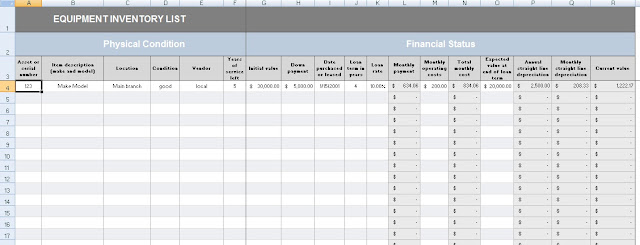
No comments:
Post a Comment